HRDF Claimable Adobe Illustrator Training Course Malaysia
Malaysia HRDF Claimable under HRDF SBL Khas for HRDF Registered Company "Claimable Adobe Illustrator Course Descriptions"
Best HRDF Claimable Adobe Illustrator Training Course in Malaysia
One of the most important features of Adobe Illustrator is that the quality of the graphics created with Illustrator has nothing to do with the resolution of the graphics displayed. This means that images can be created or enlarged in Illustrator without affecting the image quality. This is the attribute of the vector diagram that uses mathematical relationships to describe the lines, arcs, and other parts of the illustrator. In contrast, photos edited with tools such as Adobe Photoshop are resolution sensitive and the image quality deteriorates when the image is enlarged. Vector graphics are a series of polygons that make up an image, and these polygons are made up of vectors. Each vector passes through a position called a node or control point, which defines a position on the x and y axes in the plane. This node determines the path of a vector that has various attributes such as color, curve, fill, shape and thickness. You can use math formulas to correlate the position of the vector, and these math formulas can accurately recalculate its position when the image is resized. This property of vector graphics is different from image editing software such as Photoshop, which uses pixel grids to render images. When this type of image is enlarged sufficiently, the individual pixels that make up the bitmap become visible. This phenomenon causes the picture quality to deteriorate, which is called pixelation. This makes Illustrator particularly useful for creating large images.
- PDF is a file format that Illustrator can export.
- EPS is a subset of the PostScript format with additional restrictions that allow it to store graphics files.
- WMF is a format that was originally used by Windows in the 1990s for which Illustrator could export.
- VML This was an XML-based format for two-dimensional vector graphics that was part of the Office Open XML standards.
- SVG The SVG specification has been maintained by the World Wide Web Consortium (W3C) as an open standard since 1999. This format is based on Extended Markup Language (XML), which supports two-dimensional graphics for both animations and interactive images.
- Create worksheets and printables
- Create infographics
- Make social media icons
- Design sidebar ads
- Create patterns and backgrounds
HRDF Fully Claimable HRDF Claimable Adobe Illustrator Training Course is 100% Claimable for You – Claimable under HRDF SBL Khas for HRDF Registered Company
Good prospects for growth of Adobe Photoshop
How to Learn Illustrator: Courses, Training, Books, and Tutorials
The most common ways to get an Illustrator training course are through courses, online training, and books. The main benefit of the Illustrator course is instant feedback from the teacher when working in a traditional classroom. Many students study Illustrator online so they don’t have to travel to remote areas. People who want to learn Illustrator without leaving the office or home, or who know how to best work on their own, can benefit from Illustrator tutorials and books at their own pace.
Differences between Illustrator Mac and Windows, compatibility, file transfer
Adobe products use a cross-platform file format that is compatible with Mac and Windows, so Illustrator files can be transferred between Illustrator on Mac and Windows without the need for a conversion process. Using the .ai file extension to inform the Windows system that the file is owned by Illustrator can improve the transfer process by Mac users. This feature is included by default, but can also be added manually.
Full HRDF Claimable Courses List
Click Here for Full HRDF Training Course Events
Why Choose Our HRDF Claimable HRDF Claimable Adobe Illustrator Training Course?
Here are some of the best Illustrator techniques and their implications:

Why learning HRDF Claimable Adobe Illustrator Training Course for business?
Vector graphics in Adobe Illustrator
One of the most important features of Adobe Illustrator is that the quality of the graphics created with Illustrator has nothing to do with the resolution of the graphics displayed. This means that images can be created or enlarged in Illustrator without affecting the image quality. This is the attribute of the vector diagram that uses mathematical relationships to describe lines, arcs, and other parts of the illustrator. In contrast, photos edited with tools like Adobe Photoshop are resolution sensitive and the image quality degrades when the image is enlarged. Vector graphics are a series of polygons that make up an image, and these polygons are made up of vectors. Each vector passes through a position called a node or control point, the position of which is defined on the x and y axes in the plane. This node determines the path of a vector that has various attributes such as color, curve, fill, shape and thickness. The position of the vector can be related using mathematical formulas that can accurately recalculate its position when the image is resized.
This property of vector graphics is different from that of image editing software such as Photoshop, which uses pixel grids to render images. When this type of image is fully enlarged, the individual pixels that make up the bitmap are visible. This phenomenon leads to a decrease in image quality called pixelation. This makes Illustrator particularly useful for creating large images (such as large sizes).
What is Illustrator CC?
Illustrator CC is a version of Illustrator available through the Adobe Creative Cloud cloud-based subscription service. The first version of Illustrator CC was Illustrator v17, which was released in 2013. Since then, each version of Illustrator CC is often referred to as Illustrator CC xxxx, where “xxxx” is the year of release. The current version is Illustrator CC 2020.
One of the most notable changes in Illustrator CC is the ability to sync documents and store them in the cloud. Illustrator CC can also be integrated with Behance, and artists can use Behance to display their work and portfolios. Illustrator CC has also changed the way Illustrator handles fonts and the ability to sync and save color settings. Modern versions of Illustrator CC provide additional functionality for using touchscreen compatible tools and creating and saving custom brushes.
With Adobe Illustrator you have the freedom to create any designs. You can mold your ideas and express your creativity in any way you want and draw with the help of tools on the artboard and they will always turn out well.
Adobe Illustrator aims to create art forms using vector images that put logo design first. Therefore, we can use the pen tool to create the basic shape of the logo. Additionally, we have a wide variety of colors to choose from that can be applied to logos and other designs.
Use this graphic design app to create realistic objects and graphics. Using network tools and gradient tools, all images can be seen as real objects. These tools ensure smooth surface and exquisite drawing tones, which will definitely impress customers.
Adobe Illustrator allows you to adjust image size and zoom ratio without losing image quality. It will not distort or destroy the details. This is an added feature, which means it can always provide the best resolution regardless of the image size.
HRDF Best SME 100 Training Course Provider - Double Effect Sdn Bhd



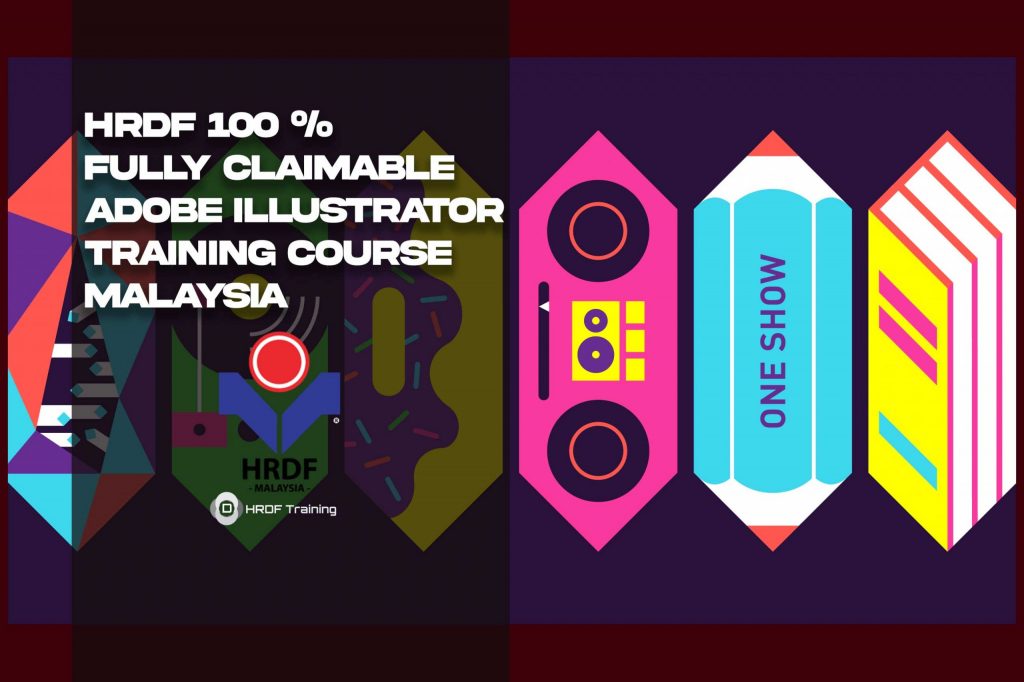
Corporate and Private HRDF 100% Fully Claimable / Skim Bantuan Latihan Khas (SBL-Khas) Training Course Request – call / whatspp : 010 220 6800 / thetraining4u@gmail.com
Type of Training
– Maximum is 35 paxs to 40 paxs
– Maximum is 9 paxs
- Meal allowance
- Daily Allowance
- Consumable Training Materials
- Hotel Rental Package OR Training Rental Place
- Airfare Ticket OR Transportation
- Minimum Training Duration
- 7 Hours
- Minimum Training Duration is required to eligible for grant and the hours can be accumulated
- A 7-hour training must be conducted over a minimum of 2 days (for Remote Online Learning)
Student Testimonials for Our Fully Claimable HRDF Training



Our HRDF Adobe Illustrator Training Events Full List for Year 2021

Corporate and Private HRDF 100% Fully Claimable / Skim Bantuan Latihan Khas (SBL-Khas) Training Course Request – call / whatspp : 010 220 6800 / thetraining4u@gmail.com
Type of Training
– Maximum is 35 paxs to 40 paxs
– Maximum is 9 paxs
- Meal allowance
- Daily Allowance
- Consumable Training Materials
- Hotel Rental Package OR Training Rental Place
- Airfare Ticket OR Transportation
- Minimum Training Duration
- 7 Hours
- Minimum Training Duration is required to eligible for grant and the hours can be accumulated
- A 7-hour training must be conducted over a minimum of 2 days (for Remote Online Learning)